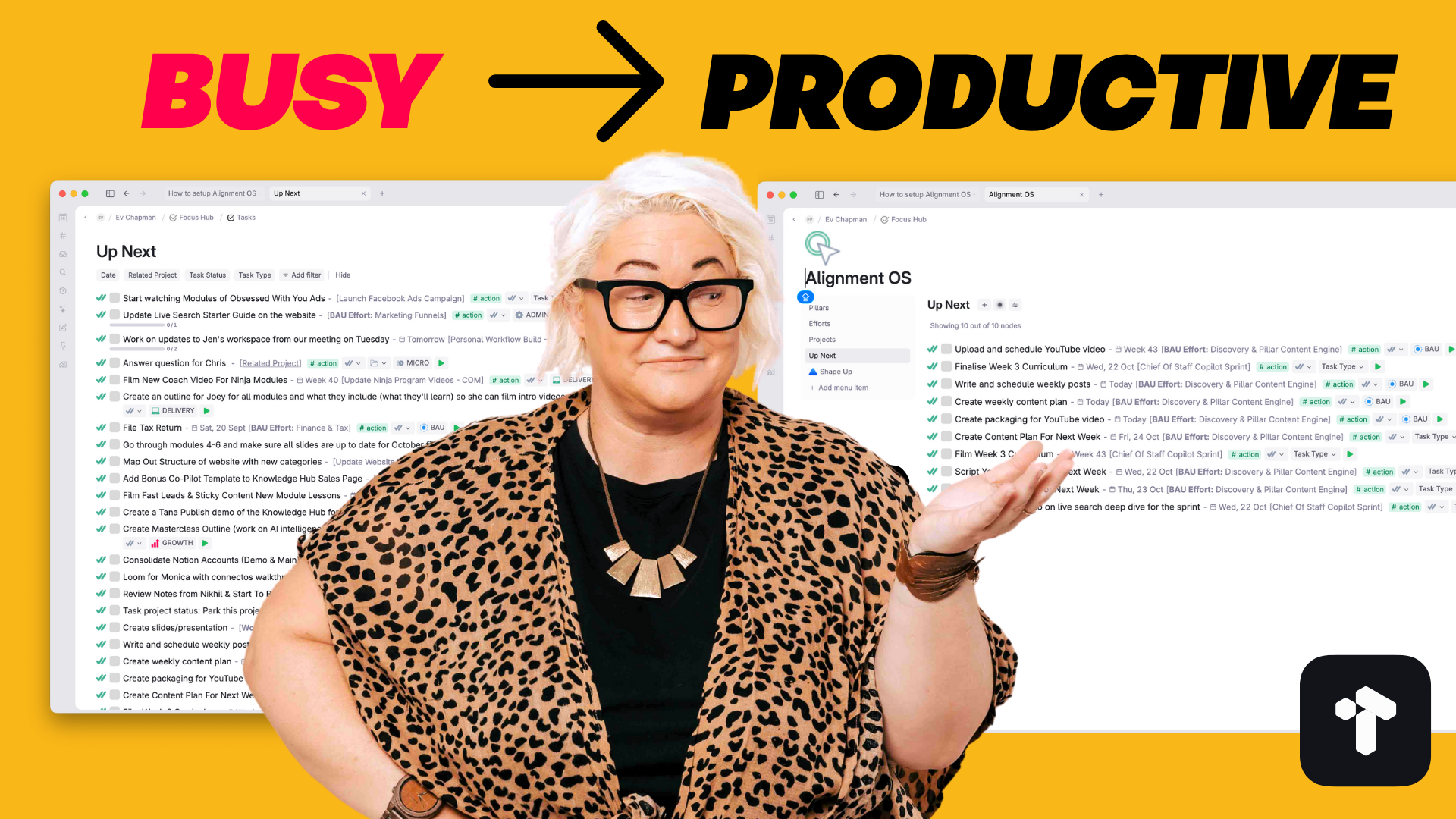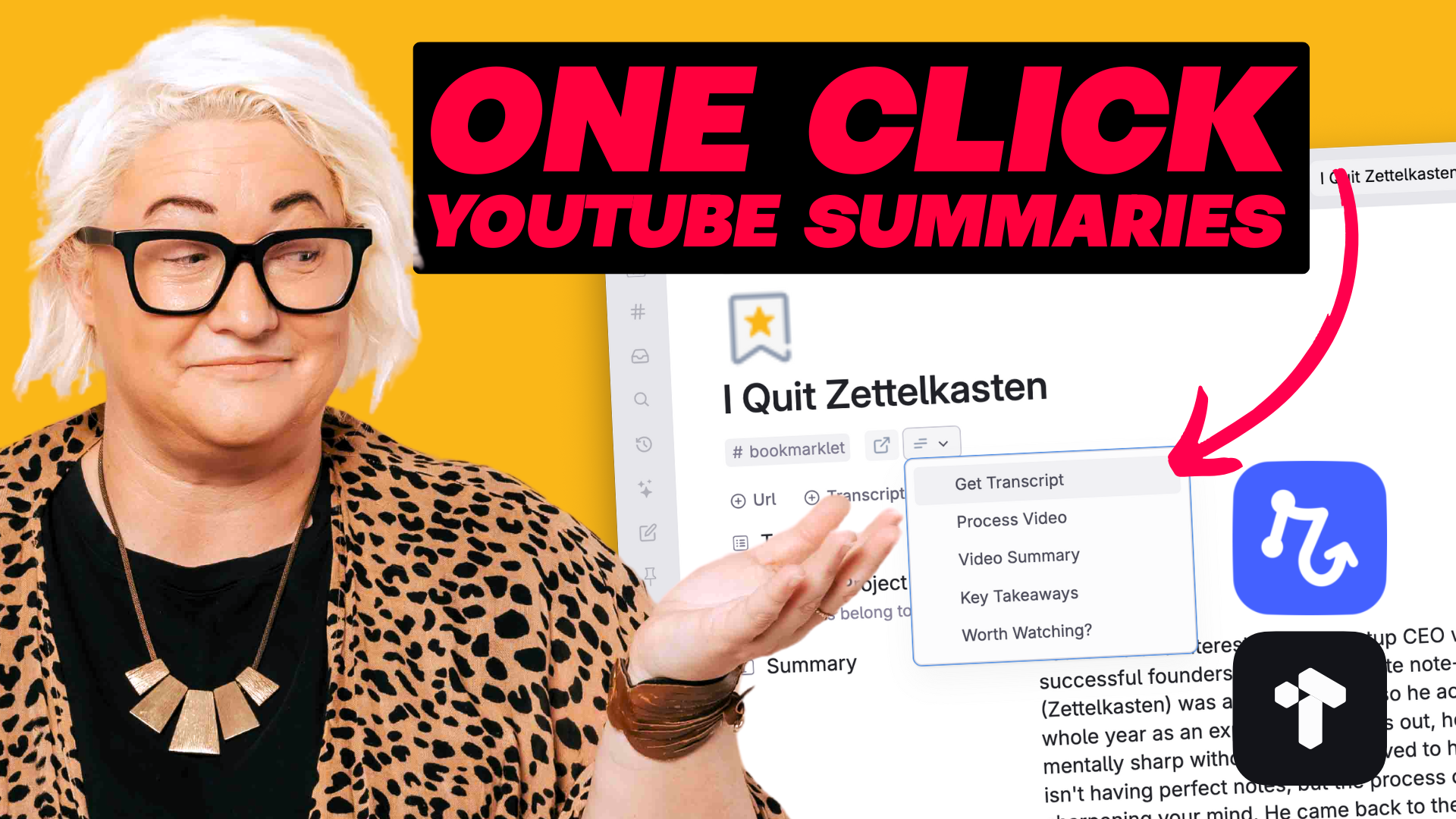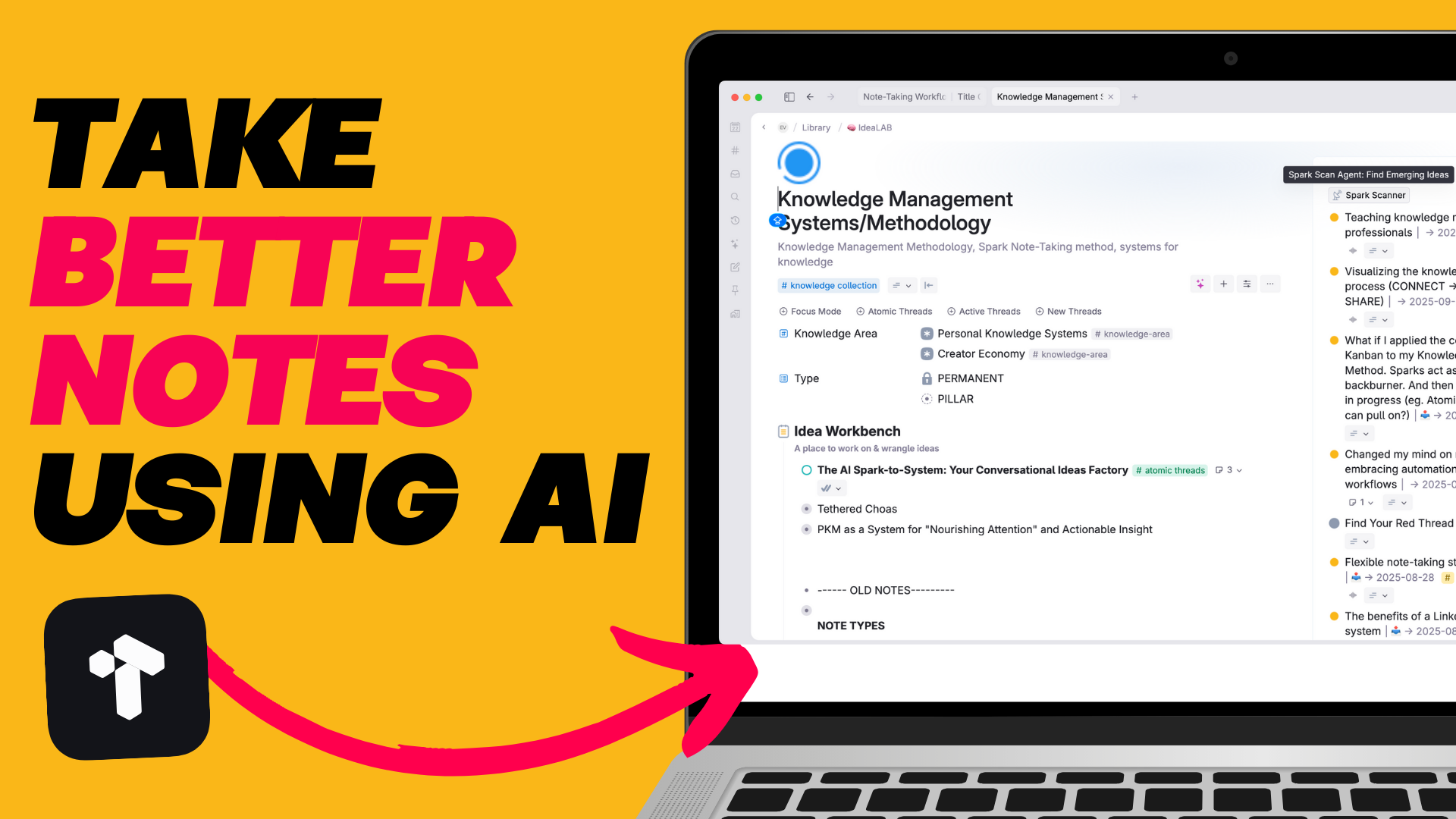.png)
Ever felt like your ideas are trapped within the confines of text?
Apps like Tana and other note-taking app are fantastic for written notes. But ideas don't just live in written form. Sometimes in order to explore an idea, or get a breakthrough we need to draw out a concept, brainstorm or visualise our ideas in some way. Quite often I'll reach for my iPad to draw something out as I'm exploring a new topic.
But trying to get a good workflow being your note-taking app and your handwritten drawings can be a nightmare. Luckily I've been working on this for quite a while and feel like I've been able to develop something that works fairly seamlessly between my iPad sketches in Goodnotes and Tana.
What you'll need for this to work is the Goodnotes App for IOS (it costs $14.99 one off - I've never once regretted paying for it) and an iPad with a pencil.
To make this process as seamless as possible I think it's worth investing some time into setting up your ideal note-taking environment in Goodnotes. I've been using Goodnotes for 8 years now and I think I've got a good thing going. Here is what I suggest:
Once I’ve created my notes in GoodNotes, exporting them to Tana is a breeze. Simple press export on any page of your Goodnotes notebook. Select Image and then when the share menu pops up choose Tana Capture. Seconds later your image is in Tana ready to be added to your digital notes.
If you're anything like me when things are out of site they are out of mind. And that includes anything that lives in my Tana Inbox. I've tried all sorts of things to remind me to look in there - but failed every time. So I setup an automated command that moves everything I capture with Tana Capture to my day page.
Skip to the timestamp 10:43 in the above video to see how I set this up.
And if you don’t have an iPad, you can still use this workflow with traditional pen and paper. Instead of exporting notes from Goodnotes. Simply grab your favourite notebook, start drawing & then take a snap of of it from your Tana Capture app on your phone. Easy as that!
Hybrid note-taking is the best of both worlds. You can still develop & connect ideas together digitally. And when you need to visualise things just grab your iPad & start drawing!
If you like this video and you want to get even more out of Tana, then check out my Tana Fast Track Course. Learn the fundamentals of working with Tana and the 6 Core Workflows to help you unload your thoughts & ideas, make room in your head to think & create and move through your day fully engaged & energised doing work you love.
.png)
.png)