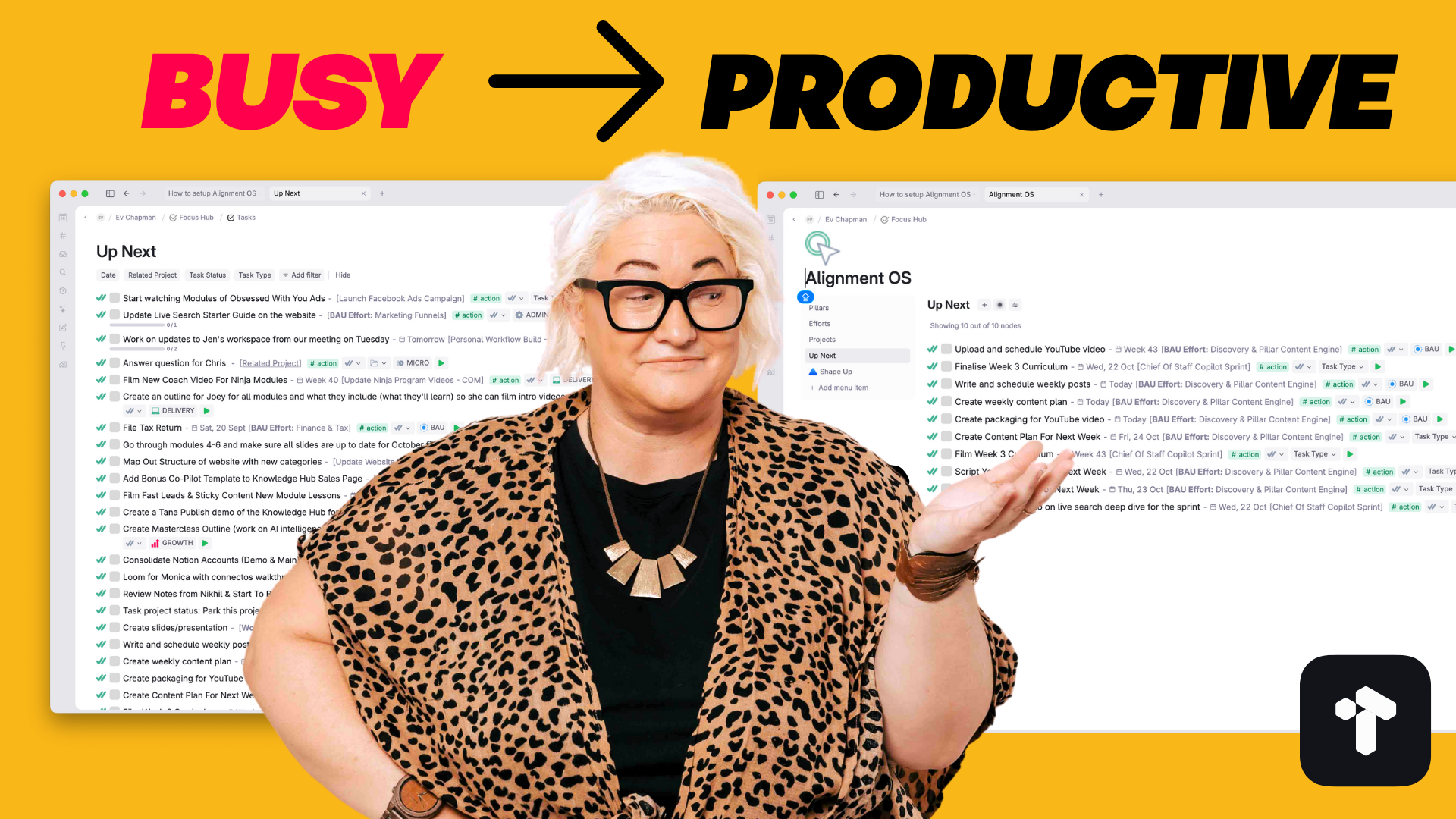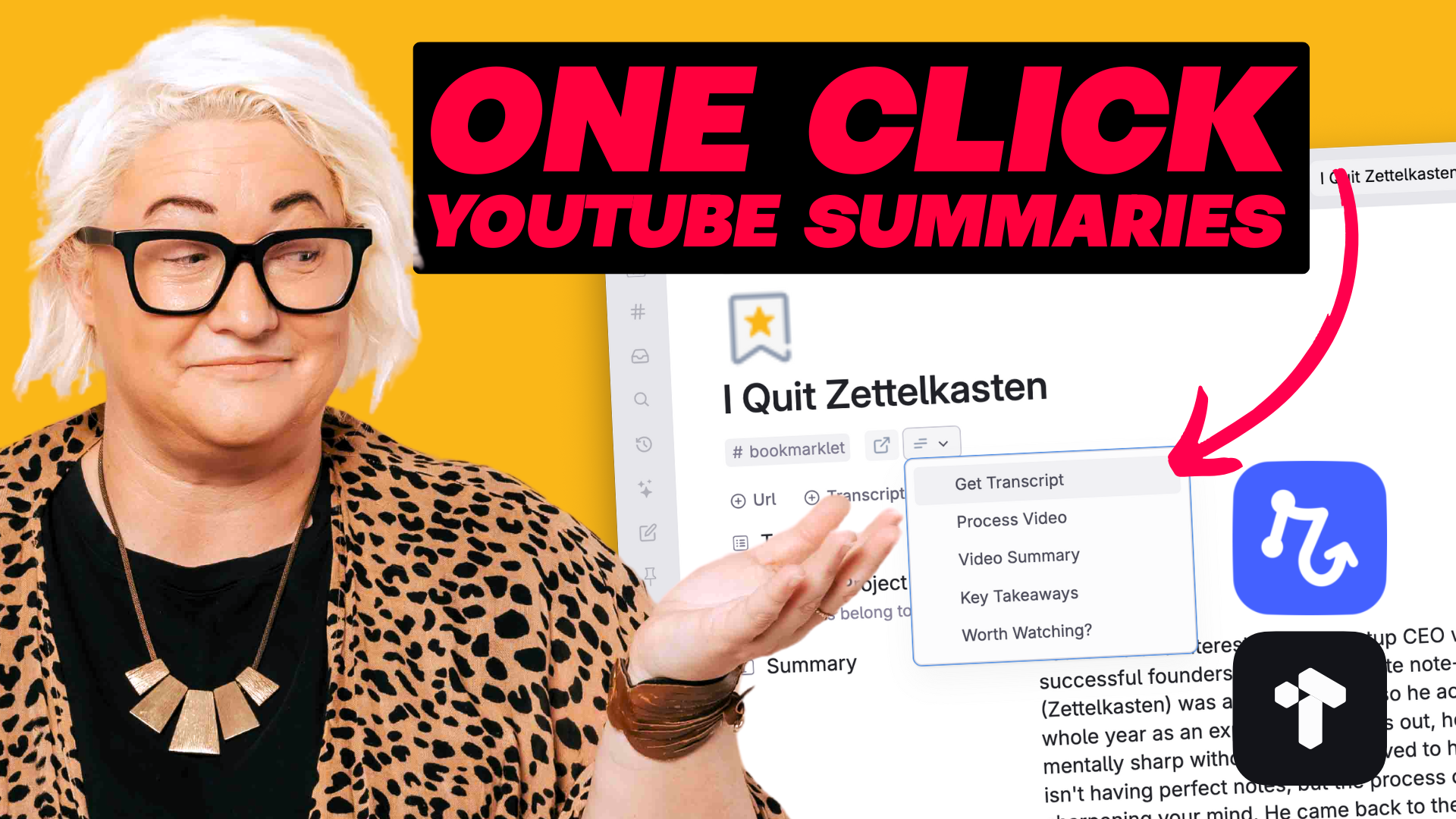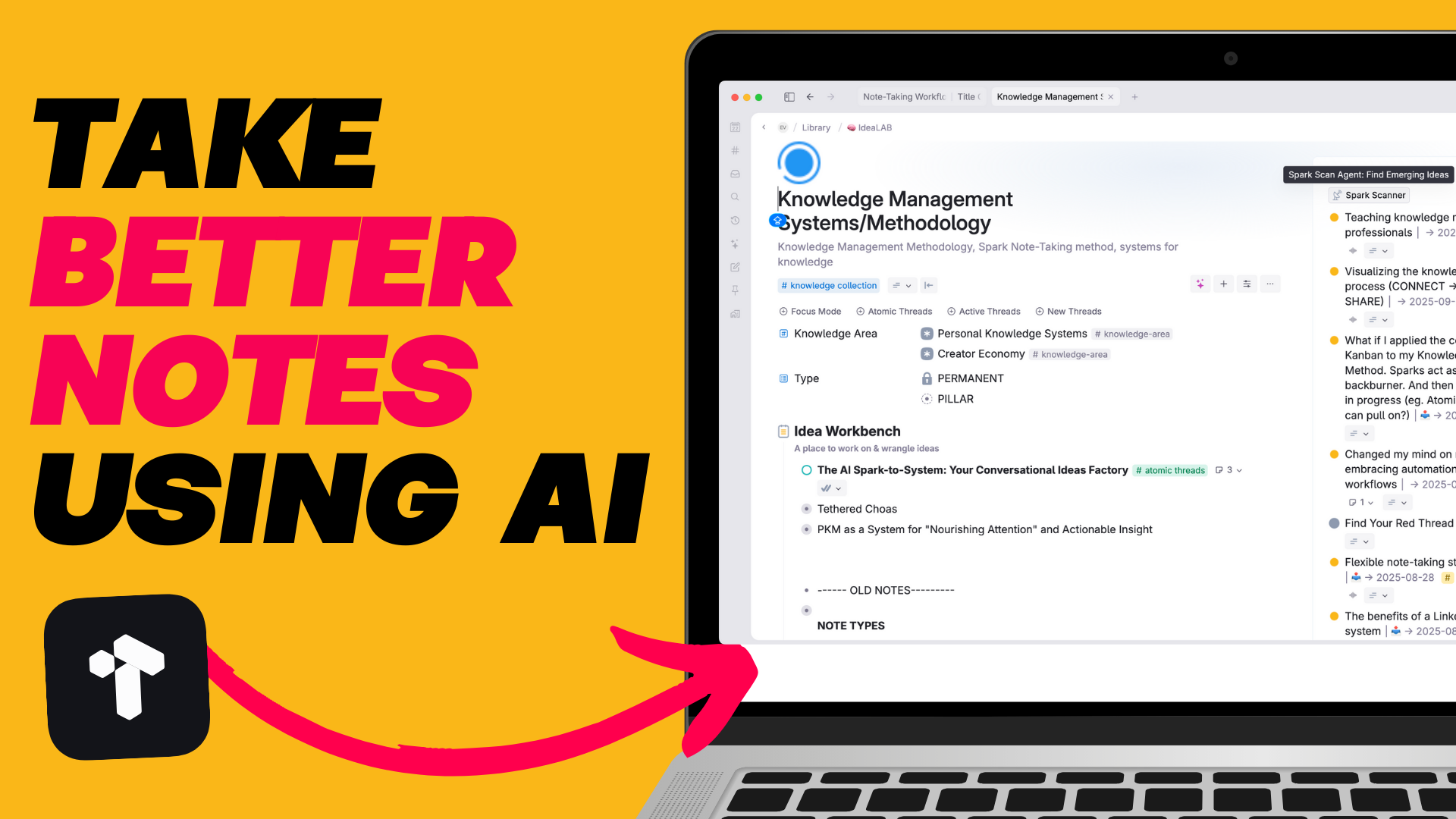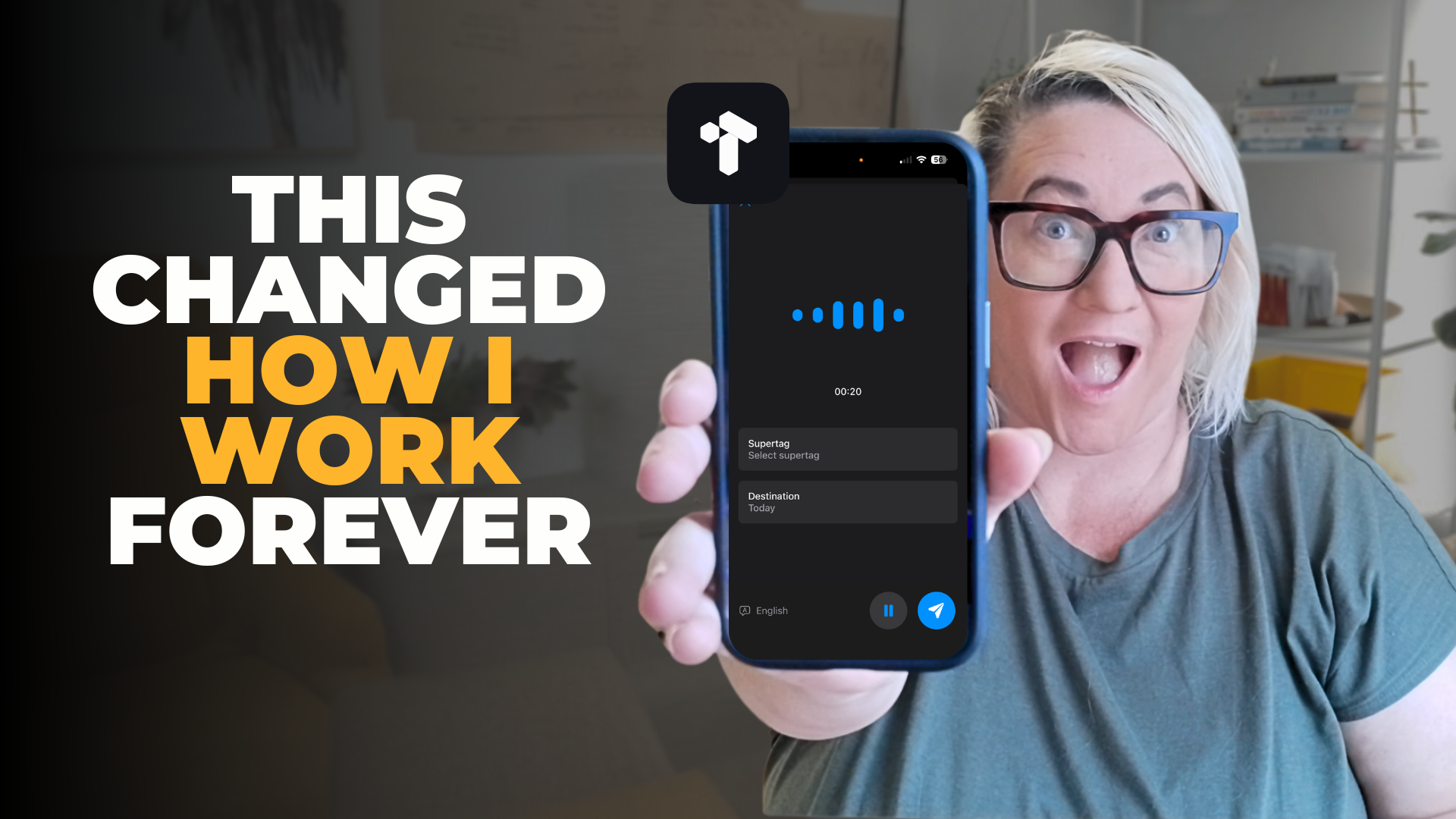.png)
It feels like every app is trying to introduce AI these days.
Before Tana introduced AI functionality into the platform, I really didn’t use AI all that much and I certainly didn’t think I would use it just because it was more accessible now.
I was wrong.
It’s been over a year since Tana introduced ‘AI for Builders’ and I’ve use it every single day for all sorts of things:
Previously Tana AI for Builders was reserved for command functions and quick AI tasks so it made it a little hard to use for regular users.
But now with the introduction of Tana AI Chat it’s more accessible for everyone.
It’s like having ChatGPT right inside your note-taking app!
Like To Watch Instead Of Read?
It’s so easy to get started with a new chat. Just look for the AI Chat in your sidebar.

Clicking on that opens the chat window and you can get started with your first prompt. It works exactly like chatGPT in that you can ask it follow up questions and revise the answers.
And if you don’t want it to open in the main window just CTRL+Click the AI Icon and it will open in a new panel. Really handy to keep what you’re currently working on in the main panel and use AI to the side.
And while having a ChatGPT tool right inside your notes is really cool. What makes this an invaluable tool for note-taking & working is that you can reference any of your notes in Tana right inside the AI Chat window.
That means it’s easy to ask AI to do any task related to the note you reference.
When you’re in the chat you can simply @ mention any note.
Or what I do mostly is select a group of nodes and then click the ‘Start AI Chat’ button. This works best when you are working in your notes and you have them right in front of you.

Once you’re done with your chat you can simply click the ‘copy’ button and paste the contents into any note.

You can go back to any of your previous messages in the chat and click edit/return to start from that position.

You can go back to any of your previous messages and click on the new thread from this message button to start a new chat thread from that position.

Use the in built command buttons to do things like Summarise, Explain or continue writing.

All of your AI Chats are saved to the current day page. But if you want to create one place where you can view all of your chat history (like the sidebar history in ChatGPT) you can create a search that finds anything that ‘IS CHAT’

Tana’s AI chat feature is part of their Core Plan which is priced at $14 per month.
As well as AI Chat it also includes Google Calendar integration, Readwise integration, live transcription, meeting assistant, voice recording, and of course one of the best outliner & note-taking tools.
Considering that ChatGPT premium alone costs $20 per month — in my opinion Tana offers WAY more for less making it a no brainer for me.
Tana AI Chat has significantly boosted what I can do with my notes and I couldn’t imagine having a note-taking app with out it now.
(Tana is an invite only app right now. If you want to skip to the top of the list join the community & introduce yourself)
.png)