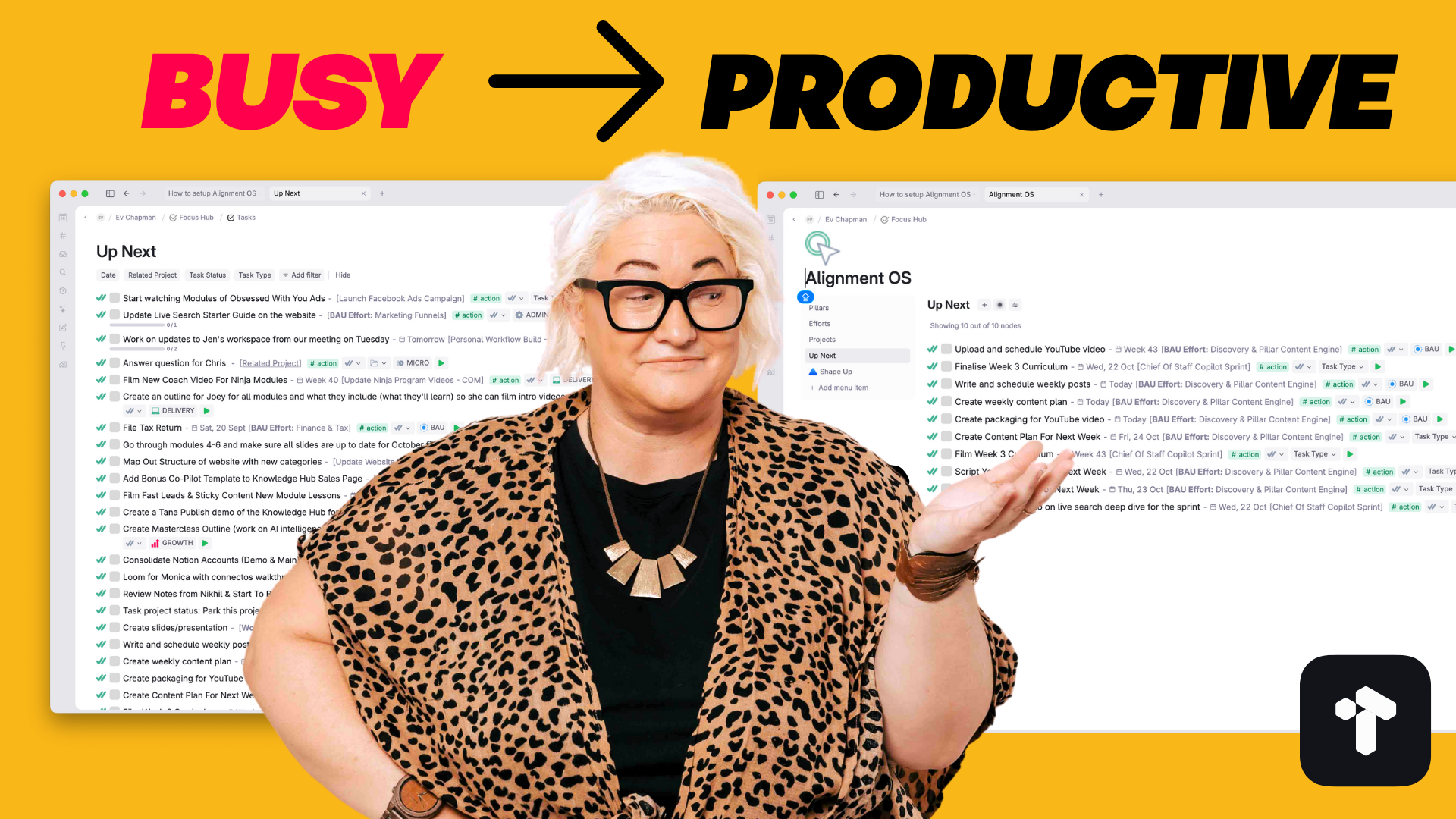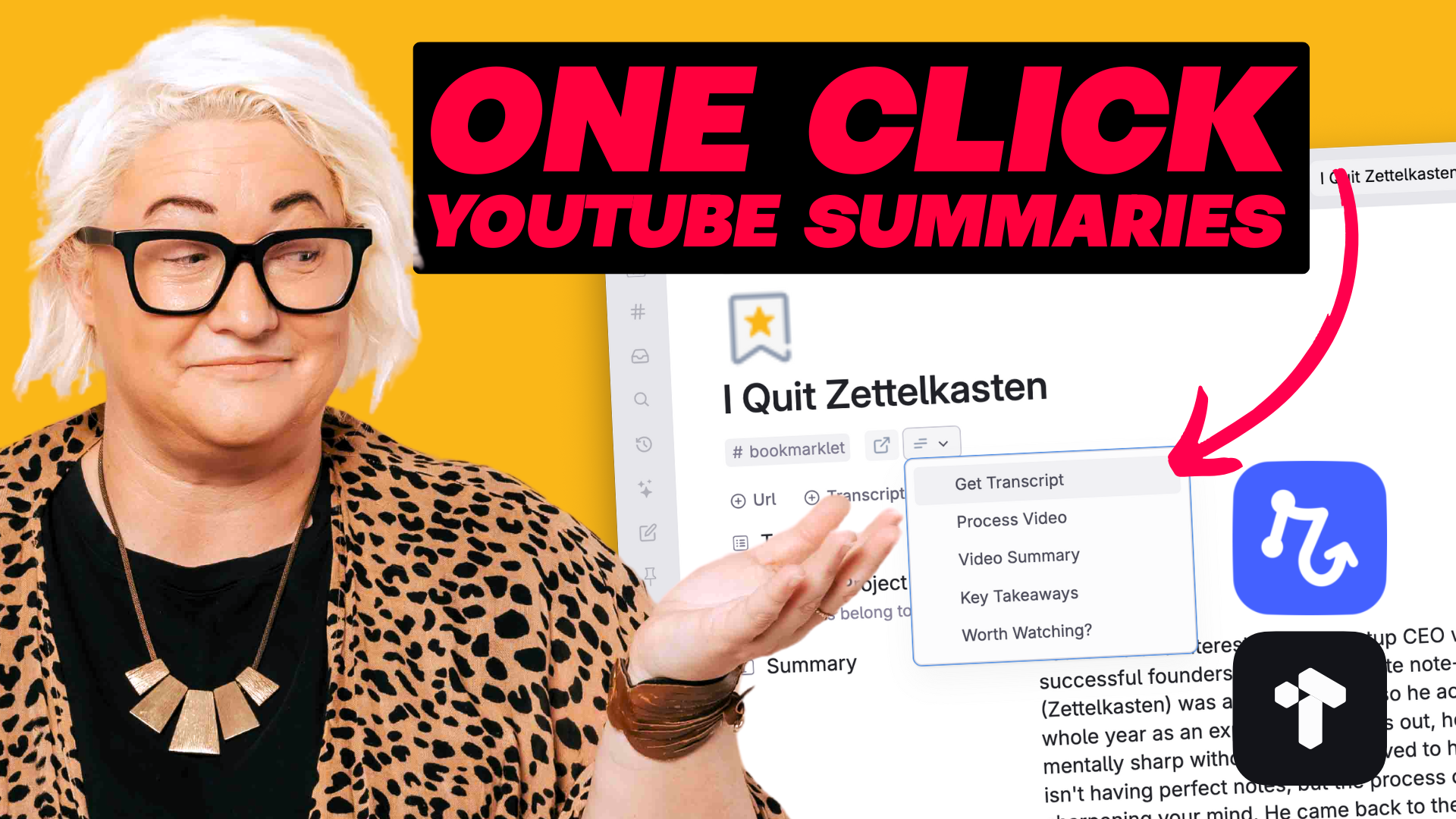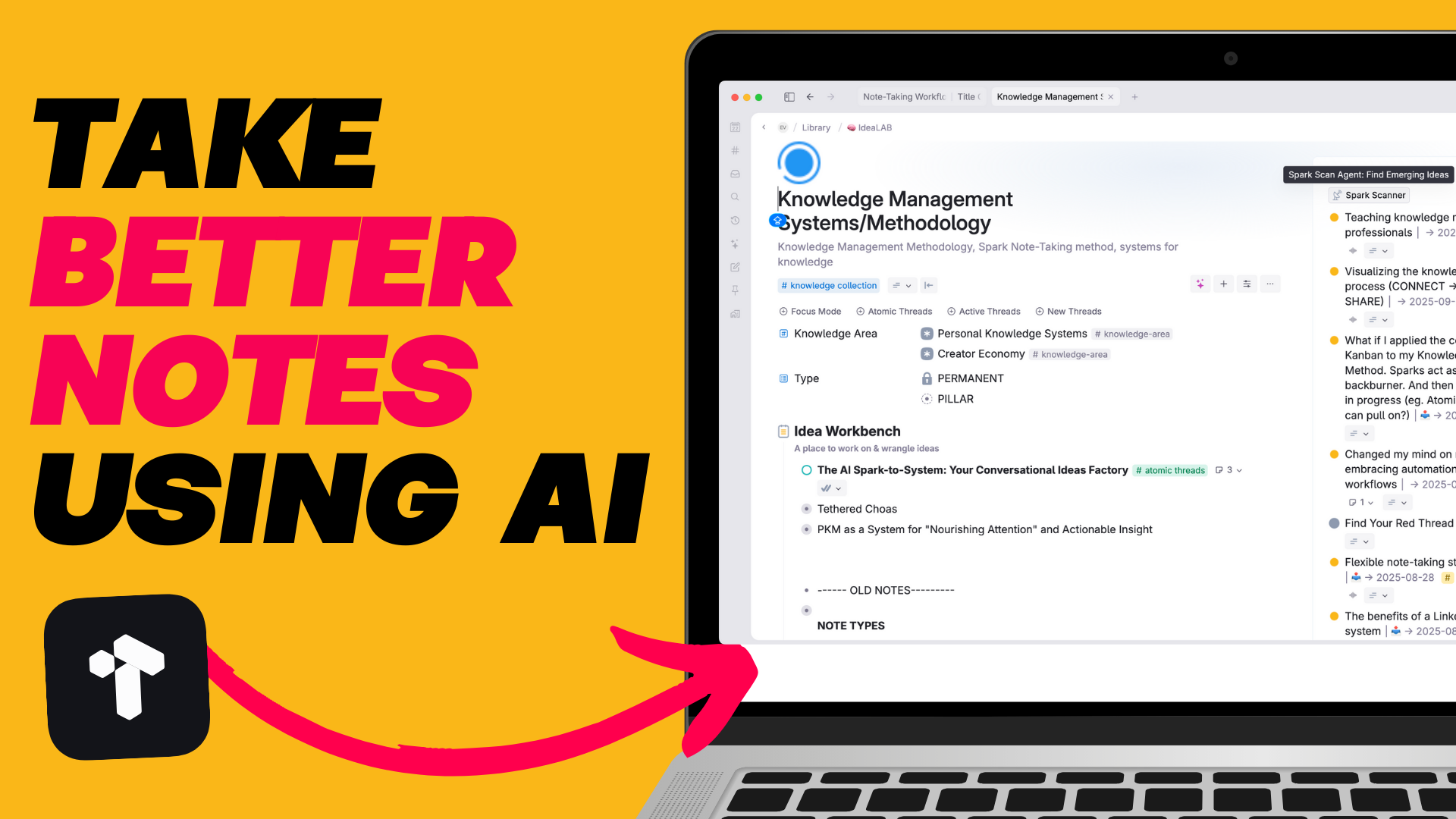So you’ve got access To Tana, one of the hottest new note-taking apps. You’ve bought into the hype, snagged an invite from the wait list & signed up.
You open it up eagerly and see a blank page with a date at the top & you wonder — what do I do with this?

Although Tana is a powerful app that can help you organise anything in your life or work it can be daunting to get started.
So I put together this easy QuickStart guide for getting started fast without needing a PHD.
The page that you first land on with the date at the top — that’s your day page. And it’s where all the magic happens in Tana.

Not only is it just one page to capture all your thoughts & ideas through the day. But a little configuring of your day tag can bring in all the relevant information for your day.
Before you get all fancy with a customised day tag. Just practice capturing your thoughts & ideas into the day page. Kind of like a daily log.
Jot everything that comes up throughout the day from thoughts & ideas to journal entries, tasks & meetings. Tana isn’t like other note-taking apps where you need to be organised or put certain types of things in certain places.
You really can use the day page to capture any information that comes up. Easy.
Once you start jotting down all sorts of things about your day you are probably going to want to have a way to organise them and find them again. We don’t want to have to scroll back through our day entries for everything.
This is where our mighty supertags come in. Supertags are Tana’s in built organisational structure.
Think of Supertags like a category or type of thing.
So all the tasks you jotted down on your page. Just add a supertag ‘task’ and we’ll be able to find them later. Same for anything else you capture onto the day page. Add your note, give it a tag and you’re guaranteed to be able to find it again later.

If you’ve never used an outliner before for note-taking you might wonder how an earth do you just take ‘a note’ like you would in Bear or Evernote or another traditional note-taking app.
The easiest way to think of your notes in Tana is to write the name of your note in a top node. Then just indent a node below and it start writing your note content.
And if you click on the bullet on at the left of the header node you can zoom into your note.

Once you’ve got comfortable just taking notes & tagging them you can start to build structure into you Supertags with fields.
This is the real powerhouse of Tana. You might want to give your tasks a status field. Or you might want to give your meetings a field for ‘Attendees.’
Just right click on a supertag and press ‘configure’ then add any fields you need for that supertag and they will be added to all instances that you have already tagged.
Build as many fields as you need to house certain types of information for that particular item.

Open the day page and star the capture process:
Capture → Tag → Content → Structure
Once you have got this process down you are most likely going to want to find your tagged notes again. We can do this in a couple of ways:

2. Custom Live Searches. You can setup a custom live search and have it live in your sidebar for easy access.

And that’s it. If that’s all you do to get started — leave the rest of the advanced stuff. But you can get things out of your head and organise them easily.
If you like this article and you want to get even more out of Tana, then check out my Tana Fast Track Course. Learn the fundamentals of working with Tana and the 6 Core Workflows to help you unload your thoughts & ideas, make room in your head to think & create and move through your day fully engaged & energised doing work you love.
.png)
.png)