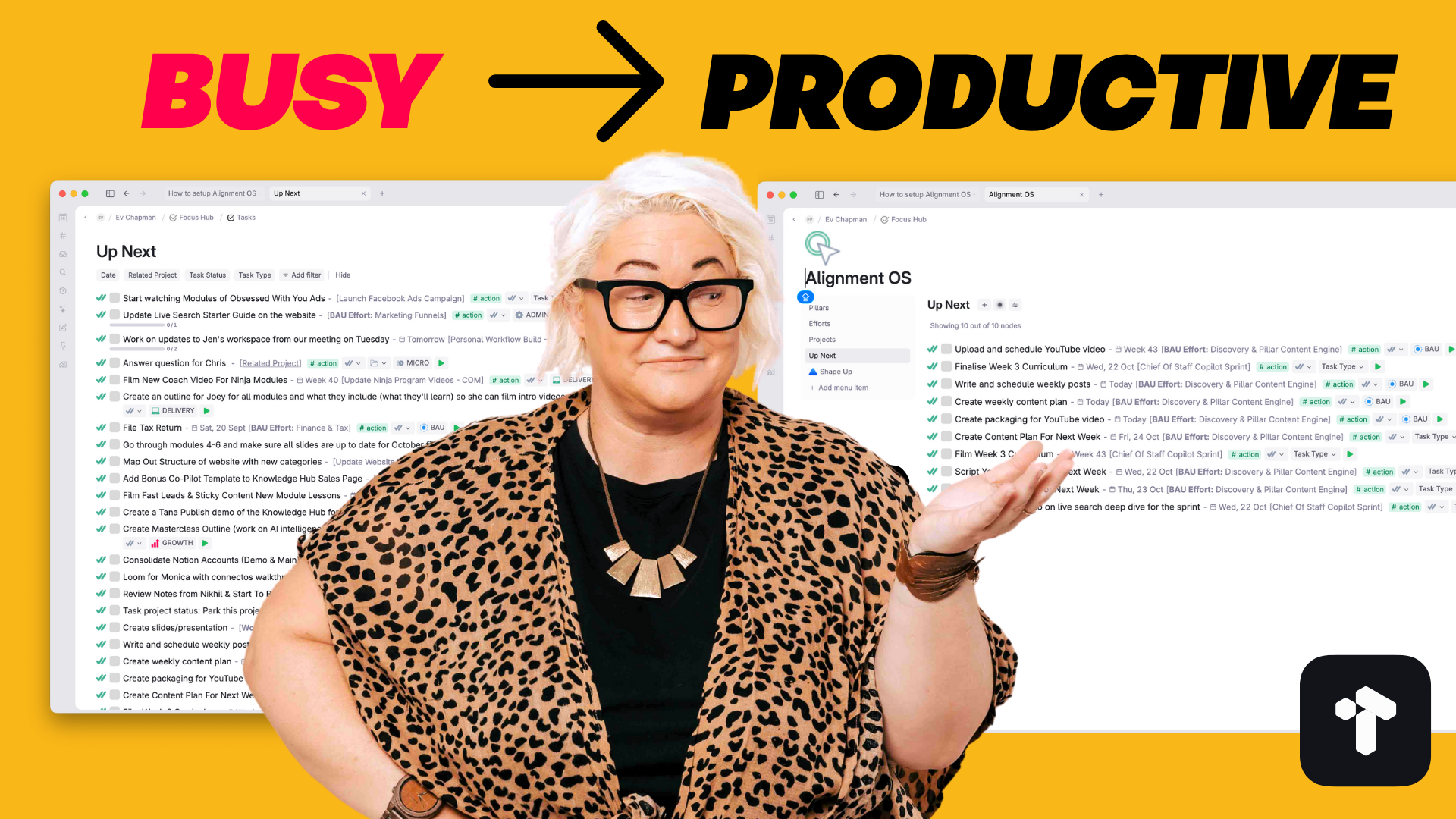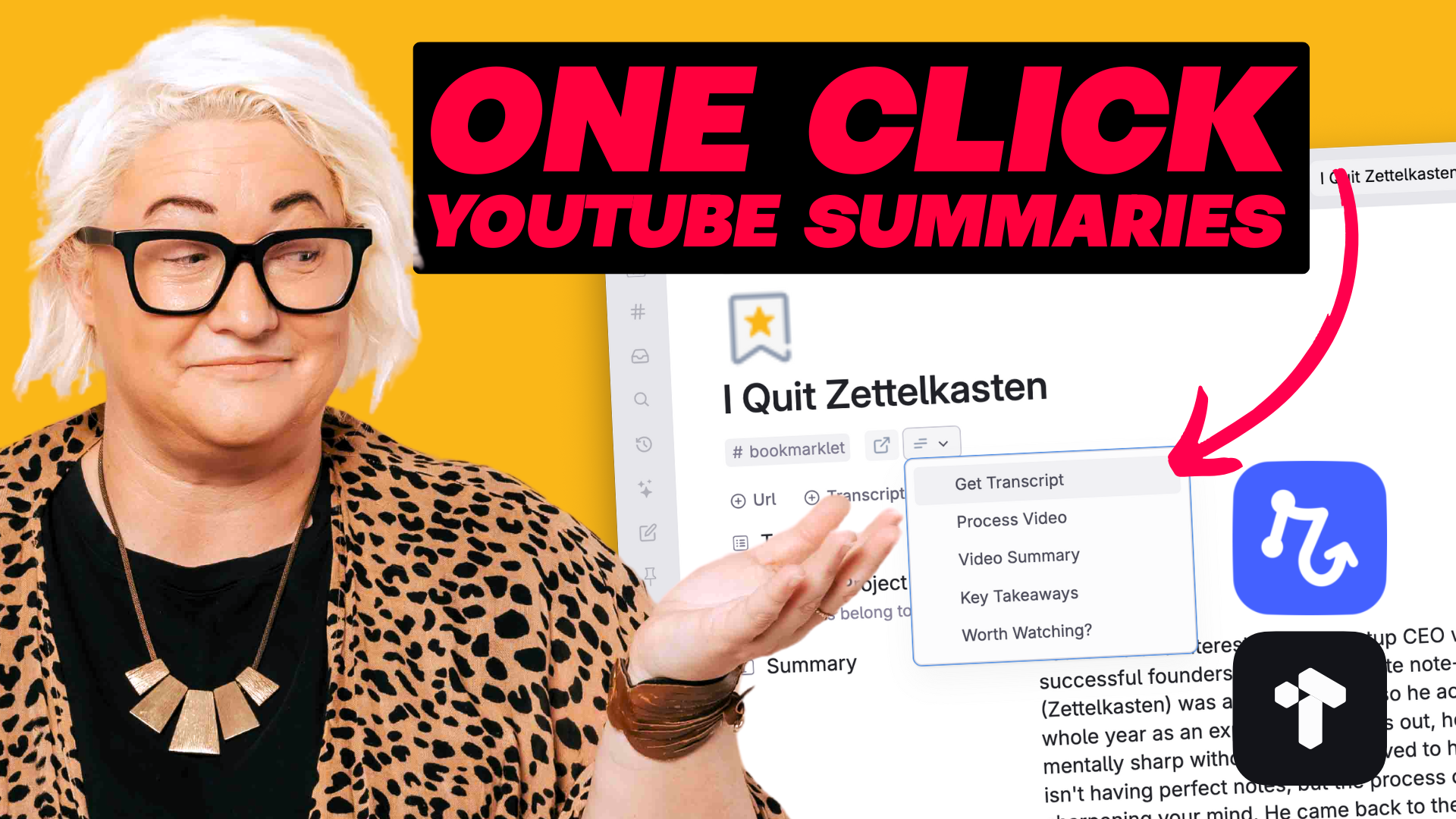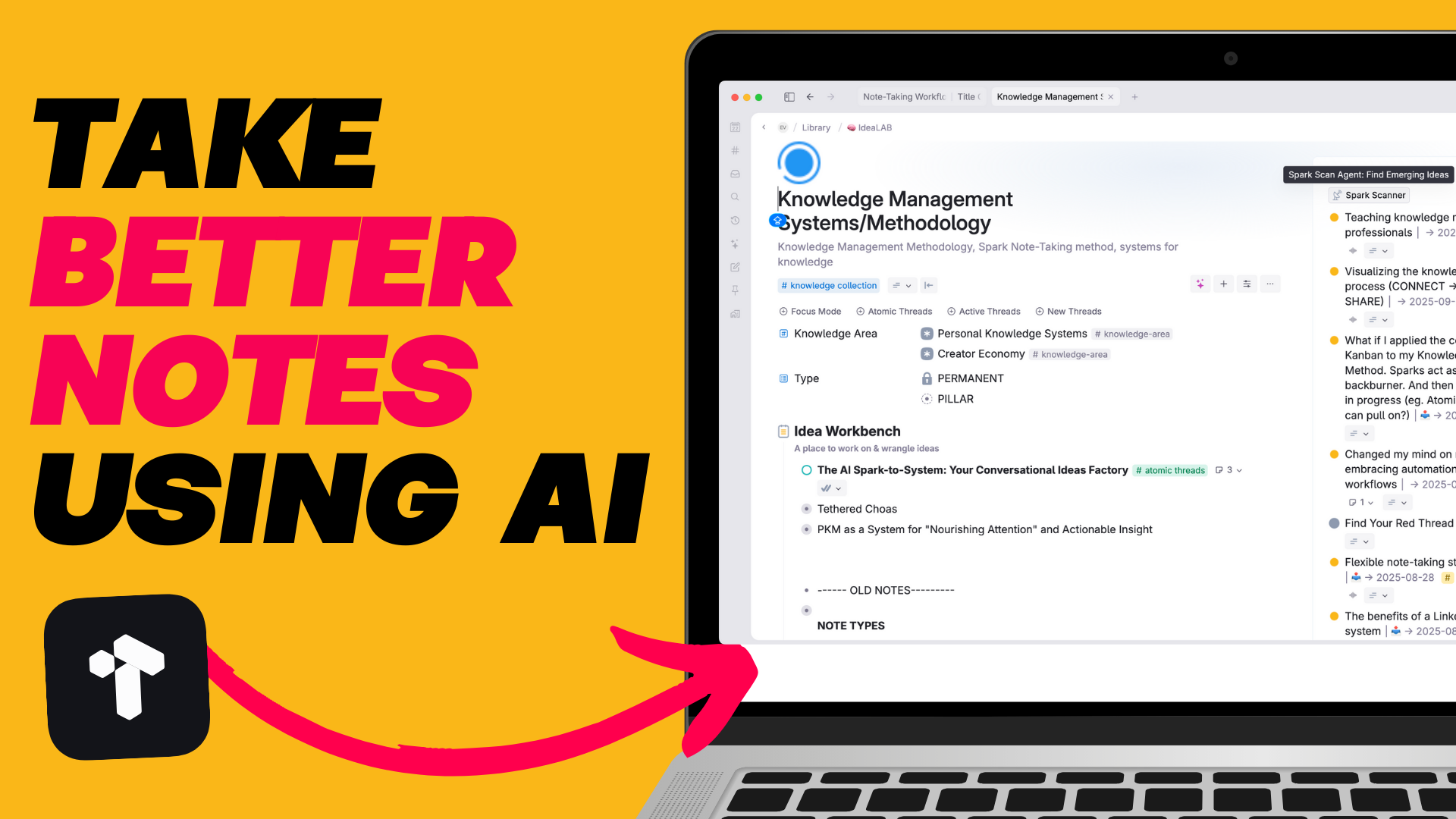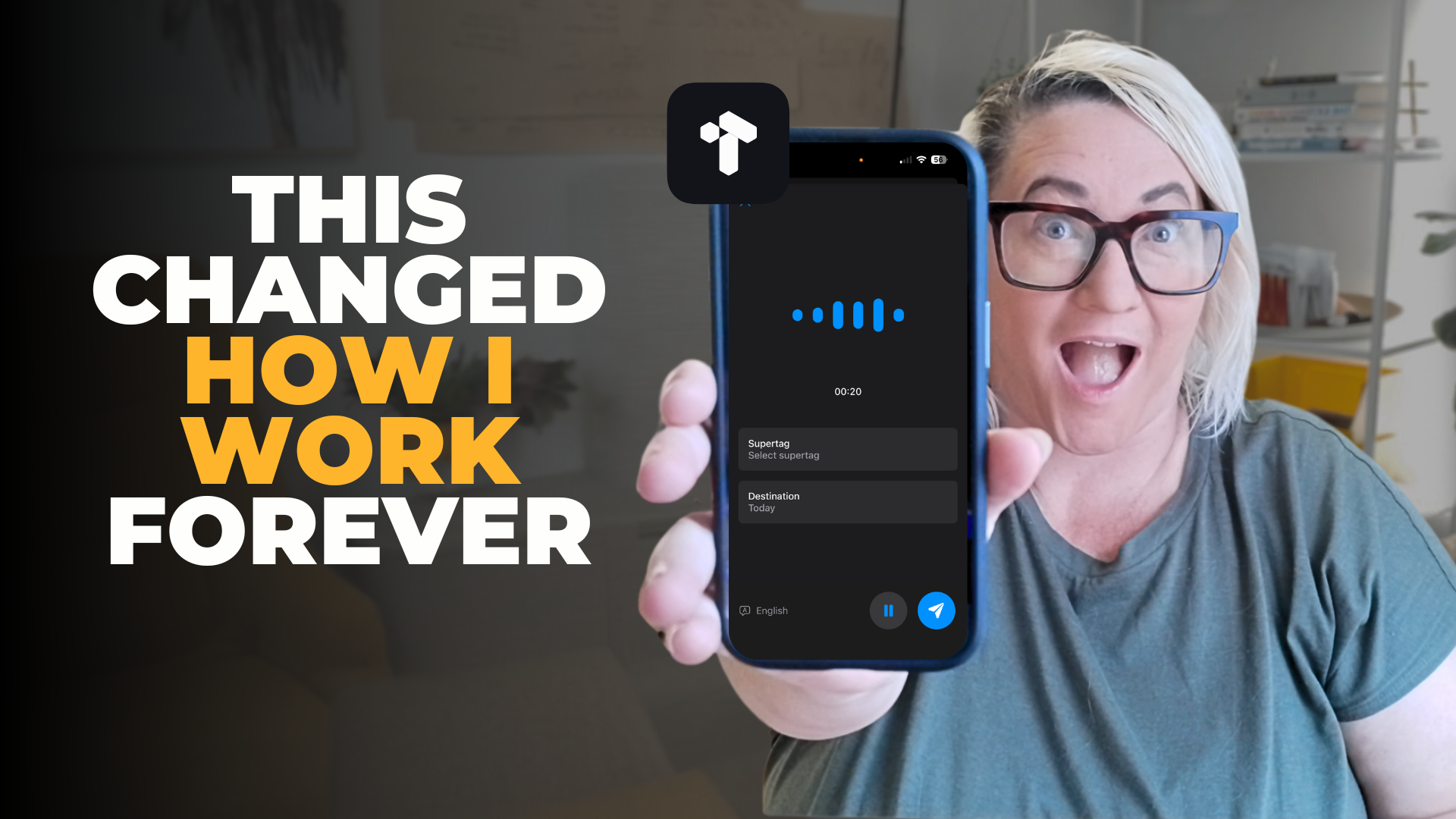Let's talk about voice notes for a second.
We all use them, right? They're quick, they're easy, and let's be honest - speaking is way faster than typing. Voice notes have become our go-to for capturing ideas on the fly.
But here's what drives me crazy...
All these fancy voice note apps live completely separate from where we actually do our work. So what happens? We end up playing this endless game of app-switching & copy-pasting just to get our ideas where they need to be.
Kind of defeats the whole "quick & easy" thing, doesn't it? 🤦♀️
This is exactly why I love using voice notes in Tana. Since you're already taking notes & doing work in Tana, your voice notes live right where you need them. No more jumping between apps or copying & pasting - it's all in one place.
Today I'll show you how to set up a smooth voice note workflow in Tana that lets you capture ideas & turn them into any kind of content you want - all with a single click ⚡️
I'm a pretty fast typer (like, seriously fast). For years that was my go-to way of getting things out of my head. But these days? I've ditched the keyboard altogether. About 80% of my content starts life as a voice note.
The real magic isn't just in capturing thoughts faster - it's about creating headspace. When you can get ideas out of your head quickly & effortlessly, you make room for even more creative thinking. Plus, you gain back so much time that used to be spent switching between apps.
Here's how to set this up in Tana (trust me, it's simpler than you think):
First things first, we need to create a super tag called audio notes. This serves two important purposes:
Creating this is super simple:
audio notesThis super tag is going to be the foundation for everything else we build. Think of it like your voice note command centre - the place where all the magic happens.
2. Set Up Your AI Command Buttons
This is where the real magic happens. Now that your super tag is set up as your command centre, we want to create different AI commands that we can run on your voice notes.
Think about what you regularly turn your voice notes into - you'll want to create a command for each of these things. Here's what I typically use:
To set up each command:
audio notes supertag & select 'Configure'
Each of these commands shows up as a button on your super tag. You want to keep it simple with just your main commands (I'd suggest 4-5 max) so it doesn't start looking cluttered. Think quality over quantity here!
The beauty of this setup isn't just in the tech - it's in how it transforms your workflow:
Start small with just one or two AI commands that match your most common needs. You can always add more as you get comfortable with the workflow.
Trust me - once you experience the freedom of speaking your ideas & having them automatically transformed into exactly what you need, you'll wonder how you ever worked any other way 🎯
.png)