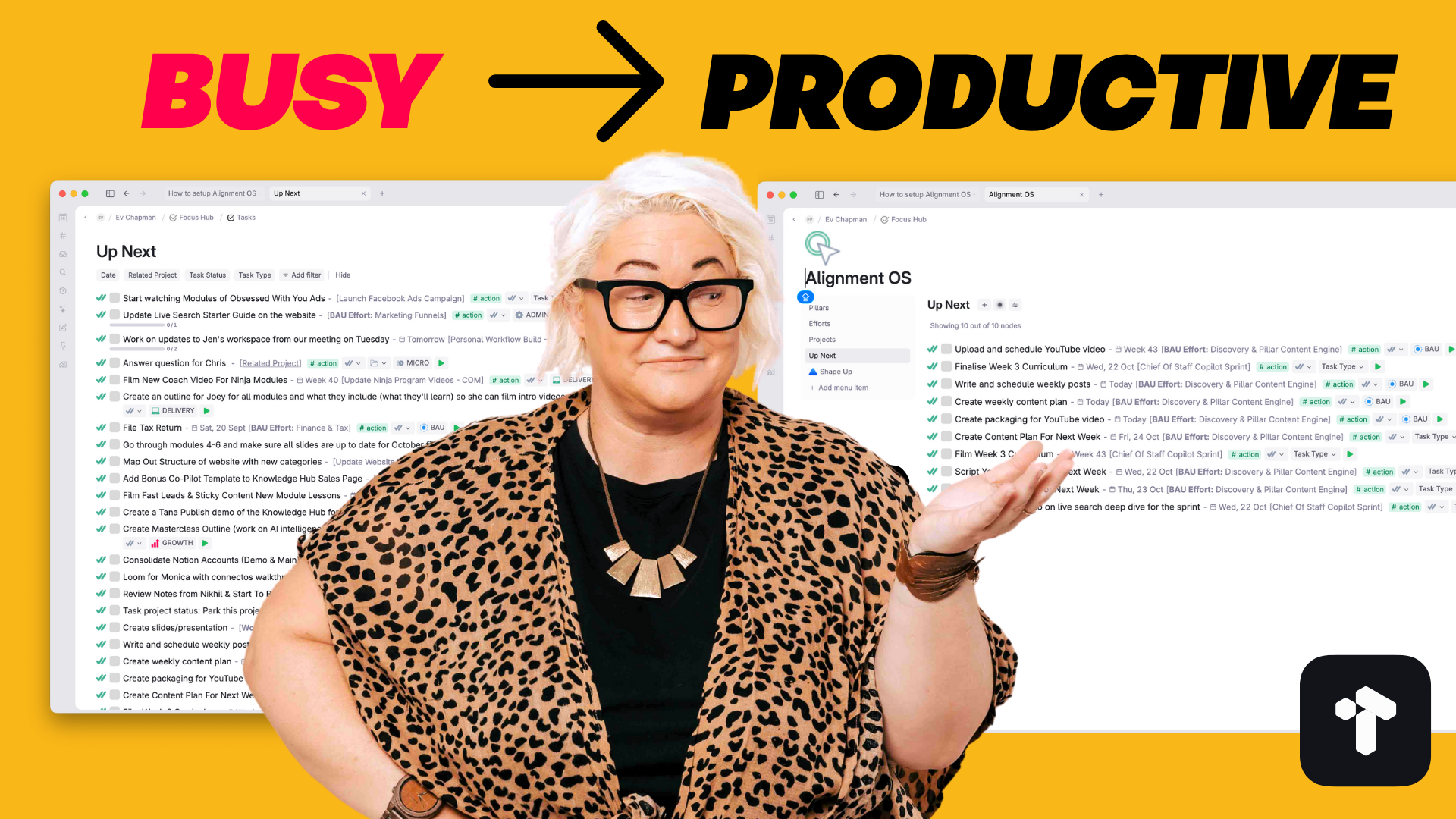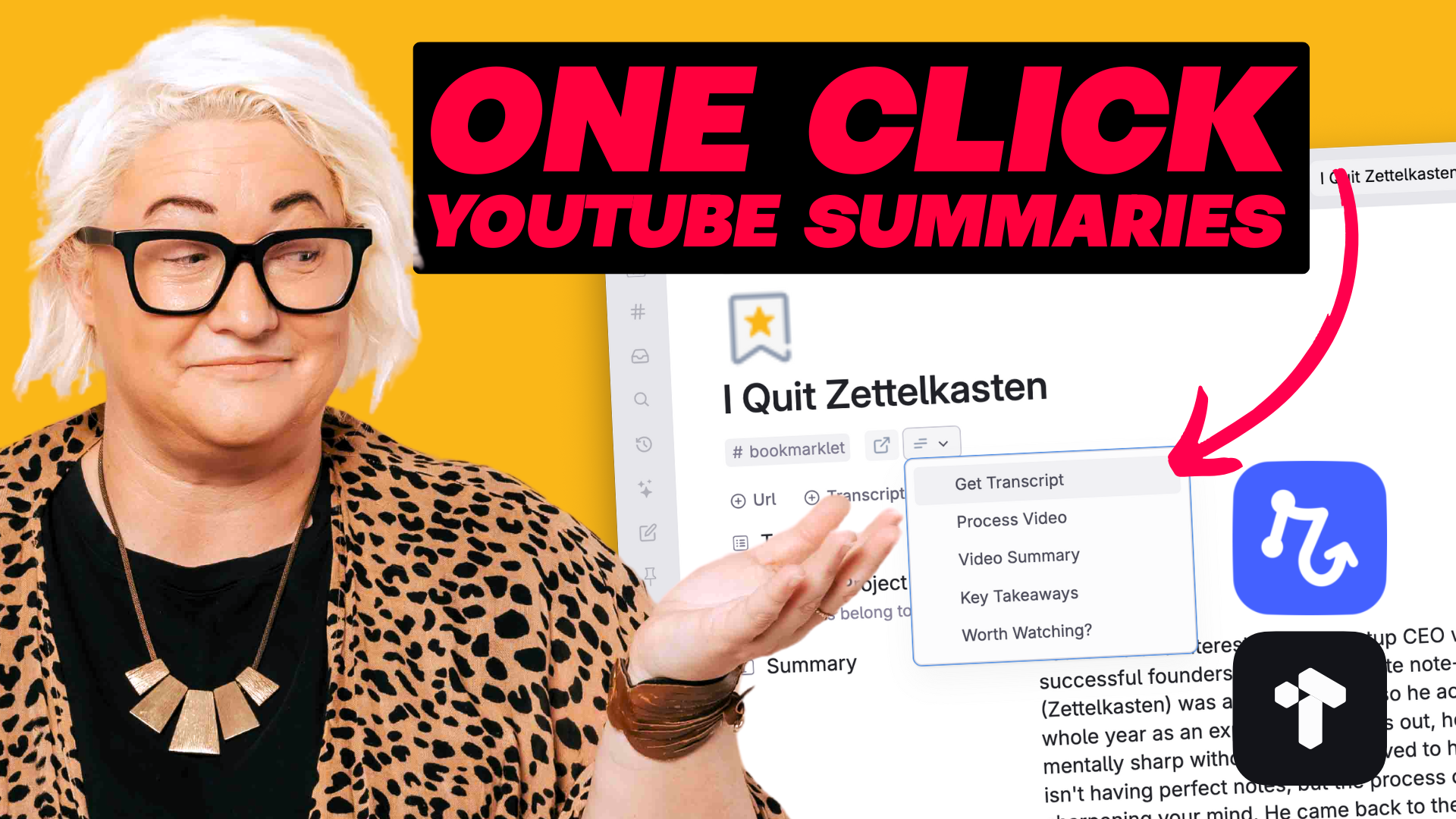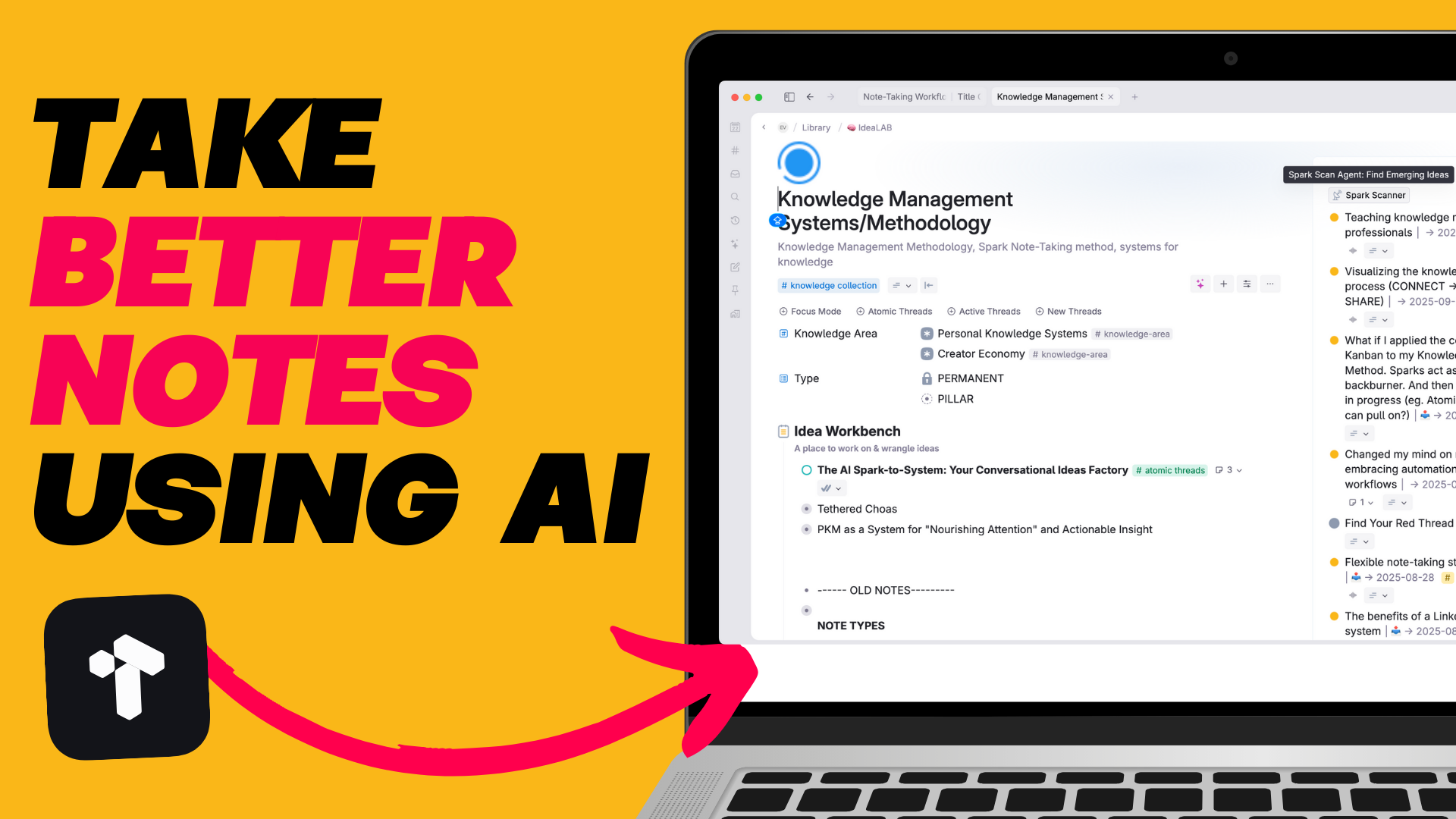And at first glance it might seem like they are right.
Tana looks & acts like an outliner. Not exactly conducive to long form writing. But it might surprise you to hear that I use it as my main writing app for everything from short tweets through to long articles.
And although there are some things I do wish it did better (more of those if you scroll to the end). For the most part I’ve found it a positive experience that has enhanced my writing workflow rather than hindered it.
If you love Tana & you want to use it for long form writing (so you don’t have to switch between two different apps) then below I’ll cover:
One of the things I appreciate about the Tana team is they are always looking to solve problems and implement new features ‘The Tana Way.’
And I think in general that’s a great way to think about your workflows in Tana. Rather than comparing the long form writing experience to other apps, think about how the feature set can enhance your workflow.
With that in mind — here are a few of the reasons why I love using Tana for long form writing.
Writing in Tana means you can go from outline → writing → editing → to finished product all in the one place without having to switch apps or copy/paste.
I personally want to reduce friction as much as possible in writing and having everything in one place does that.
Because it is at it’s very core it’s an outliner, I tend to automatically think more structurally about my writing when I’m in Tana. I can start with some quick bullet points, group things into sections & move things around easily.
I also find myself rambling less because I tend to contain thoughts to single paragraphs in Tana. And in general I think my work is much better structured then when I was writing without Tana.
Writing long form can often be overwhelming. There is SO much to work on that it can sometimes feel daunting. When I’m feeling like that and not sure where to start I often just zoom in on a single section node and just start there.

This ability to zoom in on the smallest section or zoom out to the entire article really does mean you can focus without distraction when you need. But still see everything in the bigger picture too.
The ability to move paragraphs or whole sections around easily by dragging/dropping or using keyboard commands means editing becomes a breeze.

Once you start working this way you’ll never go back to a traditional long form editor again (I recently had to write something in Google Docs and I missed this ability to move things around so much)
With Tana’s references & internal links you can easily link to different sections in your writing. I find this helpful for linking to different sections within my articles (so can jump to them easily).

You can also easily reference materials from other parts of your Tana worskpace. This is helpful if you’ve got notes or research that you want to refer to or use in your writing. Rather than jumping around to find it, you can just bring it in as a reference.
Now that you’ve got a sense for how Tana can really elevate your long form writing. Let’s talk about some tips that might help you both overcome some of Tana’s quirks and take advantage of some of it’s benefits.
Writing long form with a bunch of bullet points can be a bit odd I must admit. But to be honest I’ve been writing long form since I used Roam Research so these days I kind of ignore them.
And that’s my advice to you.
Ignore them & write like you would in any other document.
In Tana there is not SHIFT+ ENTER to create a line break. So rather than thinking about every node as a section, just treat each node as a paragraph.
When you want to bring two or more paragraphs together just indent them under a heading to create a section. In this way you’ll start to bring structure and organisation to your writing.
When you’re writing you don’t want to stop and be distracted by using the mouse or trackpad. Anytime you keep your fingers on the keyboard means you can get things out of your head.
So I suggest you master some main keyboard shortcuts:
Note: All commands above are for Mac. To find your commands just navigate to the bottom left toolbar and click on the keyboard icon to bring up the Tana Keyboard shortcut sidebar.
Tana doesn’t have any Heading formatting so it can sometimes feel like one big long bunch of words & paragraph with no structure. To create a heading hierarchy I use a formatting framework that helps me identify sections:

This makes it easy to skim through and identify sections and headings a bit easier.
Note: I’ve also tried using Supertags for heading structure (create supertags for h1, h2, h3) but this became problematic when copying/pasting my content out of Tana.
Here’s the simple workflow I use to write in Tana.
Before I even start an outline I just start to write and get all the words out of my head and into Tana. I don’t worry about structure. I don’t worry about it making sense. I just get everything out of my head and onto the page.
I call it my messy words.

It’s much easier to write an outline when you’ve done a brain dump. Use those first initial thoughts to start to form an outline.
I usually read through my brain dump and start to try to group things together & map out my main headings, sections and any points I want to cover.
I do this in the same place I do my brain dump. Using the brain dump to form the outline.
Once you have a solid outline and some brain dump material in each section you can start to do a first draft. I actually find this step more like assembling something together than writing a first draft because I did so much of my writing during my brain dump.
Also a bit of a 🔥 hot tip. I never start at the beginning. I just choose a section that interests me or that I have momentum for, zoom in & start working on it.
Tana makes this so easy by being able to zoom in on a specific node.
Once I have my first draft. I’ll leave it for a day or two and then start to edit. This is where I find Tana’s drag/drop or move keyboard shortcuts really useful to move things around as I edit.
Once you’re done & happy you can then copy/paste your work outside of Tana.

Hot Tip: Getting your work out of Tana is not a great experience. I use an old Roam tool called roam-tools by Ryan Guill to clean up my copy before pasting it into wherever I will publish it.
It allows you to remove indention, bullets, formatting & tags & honestly it’s a gamechanger for getting long form writing out of Tana.
So there are still some things that I think would make the writing experience even better in Tana. So if I had to give my wishlist to Santa here is what I would be wishing for…
And that’s it! I hope I’ve inspired you to try long form writing in Tana. I know for me it’s a highly pleasurable experience all round.
If you like this article and you want to get even more out of Tana, then check out my Tana Fast Track Course. Learn the fundamentals of working with Tana and the 6 Core Workflows to help you unload your thoughts & ideas, make room in your head to think & create and move through your day fully engaged & energised doing work you love.
.png)
.png)